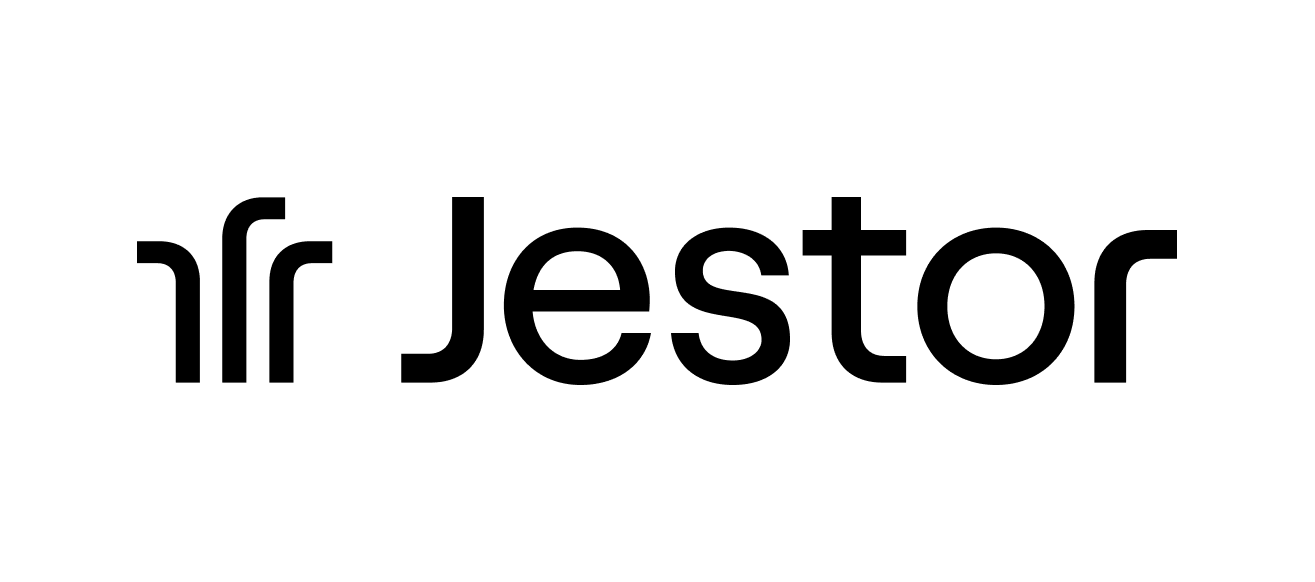ChatGPT and Microsoft Excel: How to Create Structures

Harness the power of OpenAI's ChatGPT and Microsoft Excel to enhance your productivity and business efficiency. This comprehensive guide will equip you with practical examples and useful tips to optimize the use of both tools.
Table of Contents
- 1. Introduction to ChatGPT and Microsoft Excel
- 2. ChatGPT and Microsoft Excel: The Dynamic Duo
- 3. Setting up ChatGPT and Microsoft Excel
- 4. Creating Excel Structures with ChatGPT
- 5. Formulating Formulas with ChatGPT in Excel
- 6. Practical Examples of Using ChatGPT with Excel
- 7. Troubleshooting Common Issues
- 8. Frequently Asked Questions
- Conclusion
1. Introduction to ChatGPT and Microsoft Excel
Understanding ChatGPT
ChatGPT, developed by OpenAI, is a cutting-edge language model that uses machine learning to engage in human-like text-based conversations. Like a genie out of a lamp, it responds to user inputs with appropriate, contextually relevant information or actions. But how can this genie assist you with Microsoft Excel, the world's most popular spreadsheet program? Let's dive right in.
Getting Familiar with Microsoft Excel
Microsoft Excel needs no introduction. It's been a staple in businesses worldwide, serving as the go-to tool for data management, financial planning, and analytics. Whether you're a pro or a novice, pairing Excel with ChatGPT could make your data analysis smoother than a buttered slide.
2. ChatGPT and Microsoft Excel: The Dynamic Duo
Benefits of Using ChatGPT with Excel
When you merge the language processing capabilities of ChatGPT with Excel's data-crunching power, you create a productivity powerhouse. Imagine not having to remember complex formulas or getting real-time assistance in structuring your sheets. Picture having your own virtual data analyst, ready to help anytime. Intriguing, right?
Potential Applications in Different Industries
From healthcare and education to finance and logistics, using ChatGPT and Microsoft Excel can streamline processes, saving time and resources. It could assist doctors in tracking patient data, help teachers analyze student performance, or enable finance professionals to generate insightful reports. The possibilities are as expansive as the universe itself.
3. Setting up ChatGPT and Microsoft Excel
Preliminary Steps
Before we get to the heart of the matter – using ChatGPT and Microsoft Excel – you need to ensure you have a few things in place. An active Microsoft 365 subscription, a registered account with OpenAI, and a bit of curiosity are your tickets to this thrilling ride.
Process of Integration
Integrating ChatGPT and Microsoft Excel involves setting up an API that can help both tools communicate. But don't fret if tech jargon makes your head spin. This guide will walk you through the process, ensuring it's as easy as pie.
4. Creating Excel Structures with ChatGPT
Basic Structure Creation
Let's say you want to create a simple sales data table for your e-commerce business. Traditionally, you would manually input each column header such as 'Product', 'Units Sold', 'Price', 'Revenue', etc. With ChatGPT, you simply input the following command:
- pythonCopy code:
Generate a basic sales data table with columns: Product, Units Sold, Price, Revenue.
ChatGPT interprets this and generates an appropriate structure in your Excel sheet:
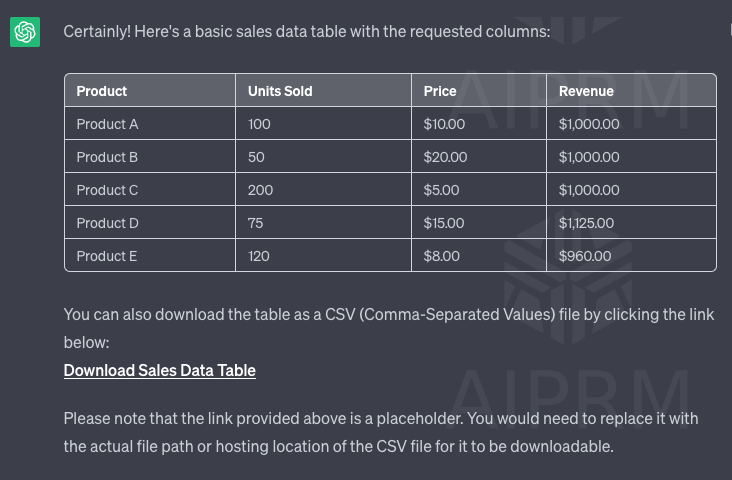
Advanced Structures: PivotTables and More
Moving to a more advanced level, suppose you have a large dataset, and you need to summarize the data using a PivotTable. You can provide ChatGPT with a natural language command such as:
- pythonCopy code:
Create a PivotTable for the sales data table with 'Product' as the row label, and 'Revenue' as the value field, aggregated by SUM.
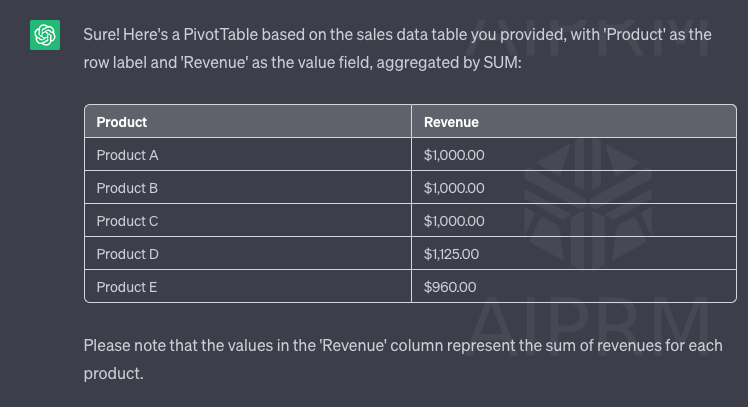
ChatGPT translates this command into the corresponding Excel action and creates a PivotTable as per your instructions.
5. Formulating Formulas with ChatGPT in Excel
Common Excel Formulas
Let's assume you want to calculate the total revenue in your sales data table. You can't quite remember the SUM formula in Excel. With a simple prompt to ChatGPT such as:
- pythonCopy code:
Calculate the total revenue in the sales data table.
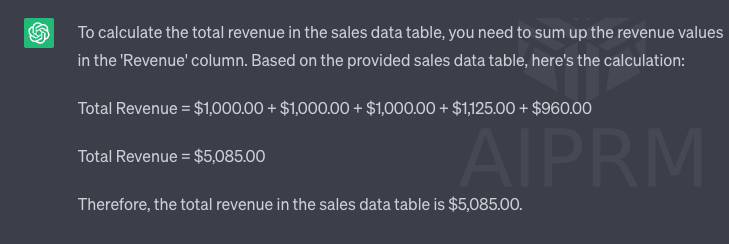
ChatGPT responds with:
- pythonCopy code:
=SUM(D2:D100)
Complex Formulas and How ChatGPT can Help
For more complex formulas like calculating the average price of the top 10 selling products, you can seek help from ChatGPT:
- pythonCopy code:
Calculate the average price of the top 10 products with the highest units sold.
ChatGPT then guides you to the right formula:
Generate a basic sales data table with columns: Product, Units Sold, Price, Revenue.
6. Practical Examples of Using ChatGPT with Excel
Business Analytics Use Case
As a business analyst, you're working on your company's quarterly sales report. You need to identify the best-selling products for the last quarter but can't remember the appropriate formula. Instead of turning to Google, you ask ChatGPT:
- pythonCopy code:
Identify the top 5 products with the highest units sold for the last quarter.
In response, ChatGPT assists you in creating the necessary Excel formula or even generates a chart for better visualization.
Data Science Use Case
As a data scientist, you're working with a vast dataset. You need to clean and preprocess the data. You can ask ChatGPT for help like so:
- pythonCopy code:
Clean the dataset by removing null values and duplicates.
ChatGPT provides a step-by-step guide on how to execute these tasks, saving you time and effort.
Personal Finance Management Use Case
Suppose you're using Excel to manage your personal finances. You're trying to calculate your monthly expenses but keep getting an error. You can ask ChatGPT:
- pythonCopy code:
- Why am I getting an error when I calculate my total monthly expenses?
ChatGPT helps troubleshoot the error, guiding you through the formula correction process and ensuring that your personal finance management is smooth and efficient.
These practical examples serve to illustrate just how much ChatGPT can assist you in using Microsoft Excel, no matter your level of proficiency or the complexity of the task at hand.
7. Troubleshooting Common Issues
ChatGPT-Excel Communication Issues
Like any relationship, the one between ChatGPT and Mircrosoft Excel can also face communication issues. If the two aren't working together smoothly, don't panic. This section will guide you through some common issues and their fixes.
Tips to Resolve Formula Errors
Encountered a "#VALUE!" or "#N/A" error while using a formula? Don't fret. With ChatGPT, you can troubleshoot formula errors efficiently. It's like having your own 24/7 Excel helpdesk.
8. Frequently Asked Questions
What is ChatGPT?
ChatGPT is an advanced language model developed by OpenAI. It uses machine learning to converse with users, respond to prompts, and provide information or actions based on user inputs.
How does ChatGPT integrate with Microsoft Excel?
ChatGPT integrates with Excel through an API, enabling the two tools to communicate effectively. This integration allows users to use natural language prompts to create Excel structures and formulas with ChatGPT's assistance.
What are the benefits of using ChatGPT with Excel?
Using ChatGPT with Excel can significantly improve productivity. It provides real-time assistance in creating and managing Excel structures, generating and validating formulas, and troubleshooting errors.
Can ChatGPT help with complex Excel tasks?
Absolutely. ChatGPT can assist with complex Excel tasks such as creating advanced data models, generating complex formulas, and setting up PivotTables.
Is it difficult to set up ChatGPT for use with Excel?
Not at all. All you need is a Microsoft 365 subscription and an OpenAI account. This guide provides a detailed walk-through of the integration process.
What if I encounter issues while using ChatGPT with Excel? T
his guide includes a troubleshooting section that addresses common issues you might encounter when using ChatGPT with Excel. ChatGPT can also provide assistance in real-time to resolve any problems you might face.
Conclusion
In a nutshell, using ChatGPT and Microsoft Excel can revolutionize your data handling, management, and analysis tasks. It's like having a personal data analyst, ready to assist you at any time. So why wait? Dive in, and experience the transformative power of this dynamic duo.