2022-07-15
Launching New Checklist buttons
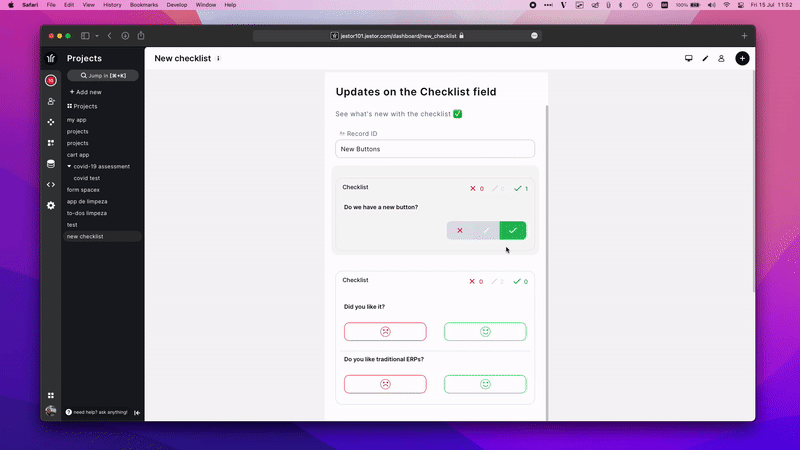
Customize your options and justifications:
- New custom text option, sad/happy face, and button.
- Require explanation individually to positive and negative answers.
- Use emojis as options.
How to create
To create a Checklist field:
- On table mode, go to the last table header with a “+”, press (F) or click on the “+” on the upper right corner and this will open the field creation page
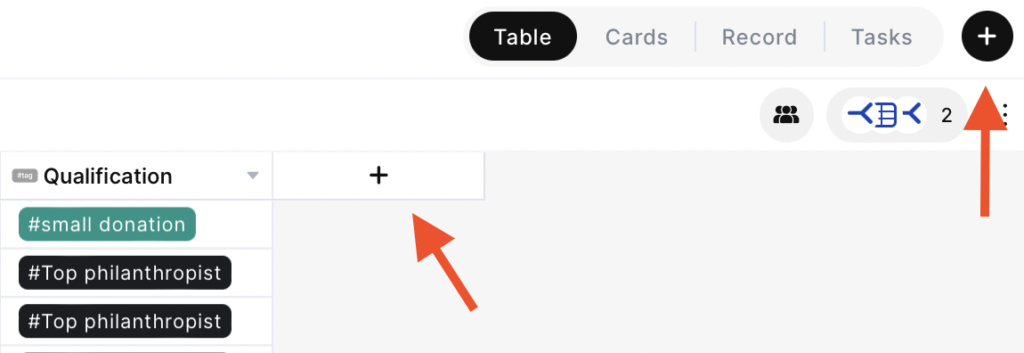
- Just look for the “Checklist” option and click on it;
- Choose the name of your field;
- Select a checklist style;
- Add new checklist items by writing in the box and click on the “+” or press Enter to add a new one;
- Click on the button to activate the require observations if negative option.
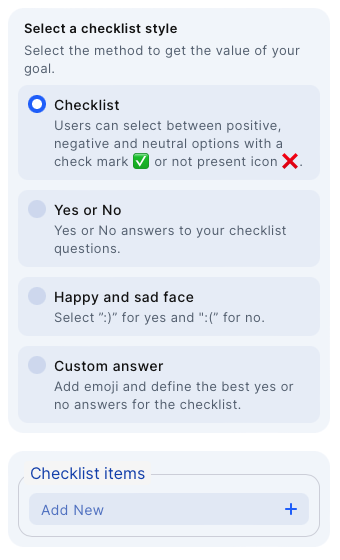
?
You can delete or edit by clicking on the table header name and choosing one of the options
Here’s the complete documentation: https://docs.jestor.com/docs/checklist-field

