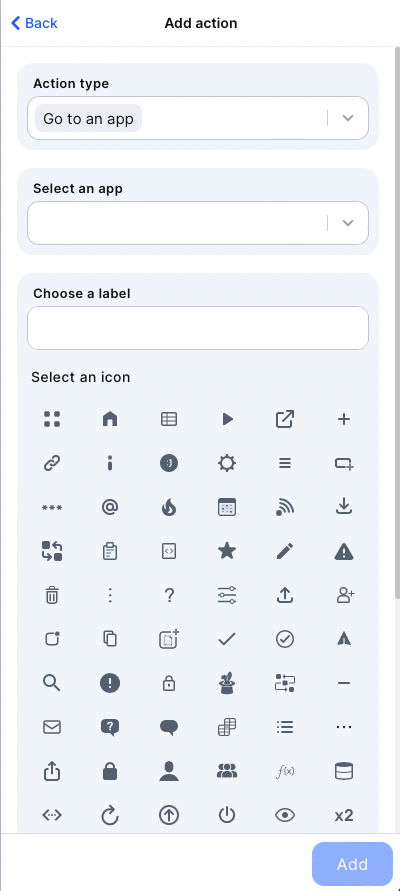2022-07-21
Launching Bundles
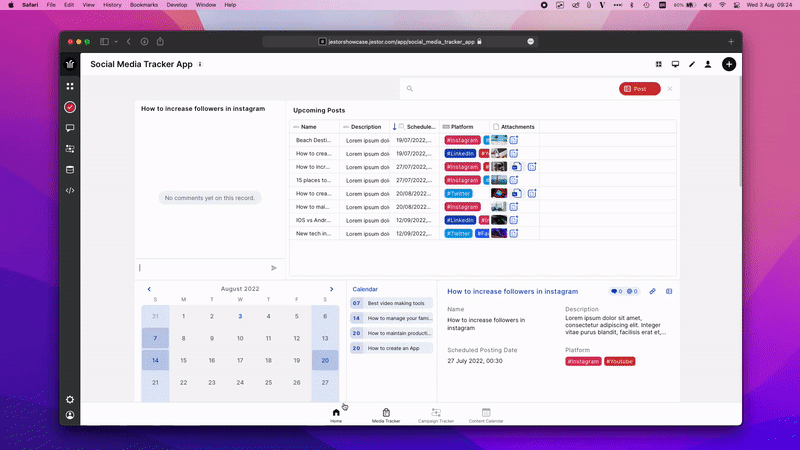
Build super-apps grouping apps, tables, and buttons in one place.
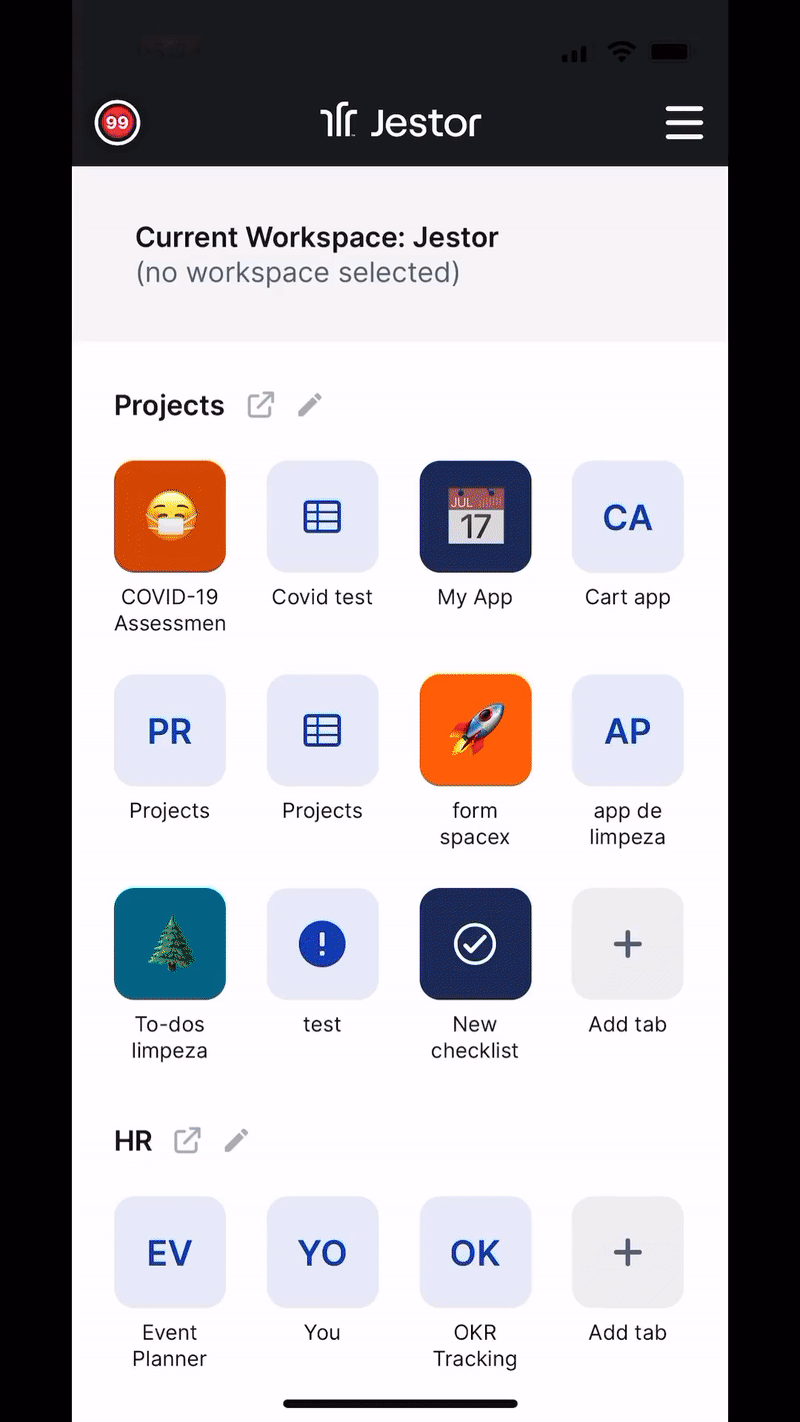
– Add records, links, tables, tasks, kanbans, and apps.
– Tab bar for easy access to everything.
– Built for mobile (and desktop).
How to create a bundle?
Access an App on the workspace you want to create a bundle, and click on the “four dots” icon on the upper right corner
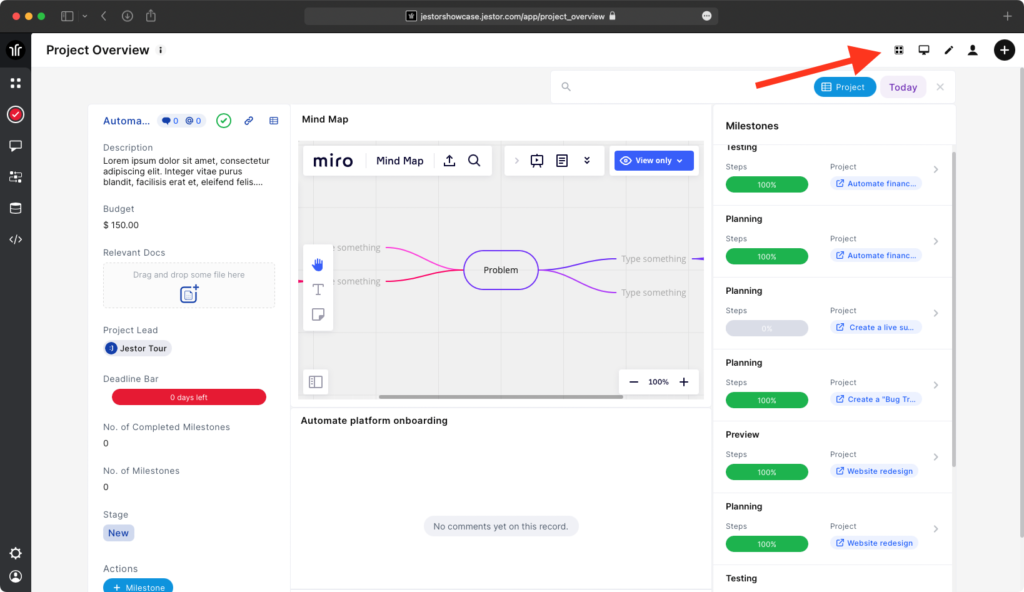
- Click on “Add tab” and the edit bundle page will open
- Click on “+ Add action”
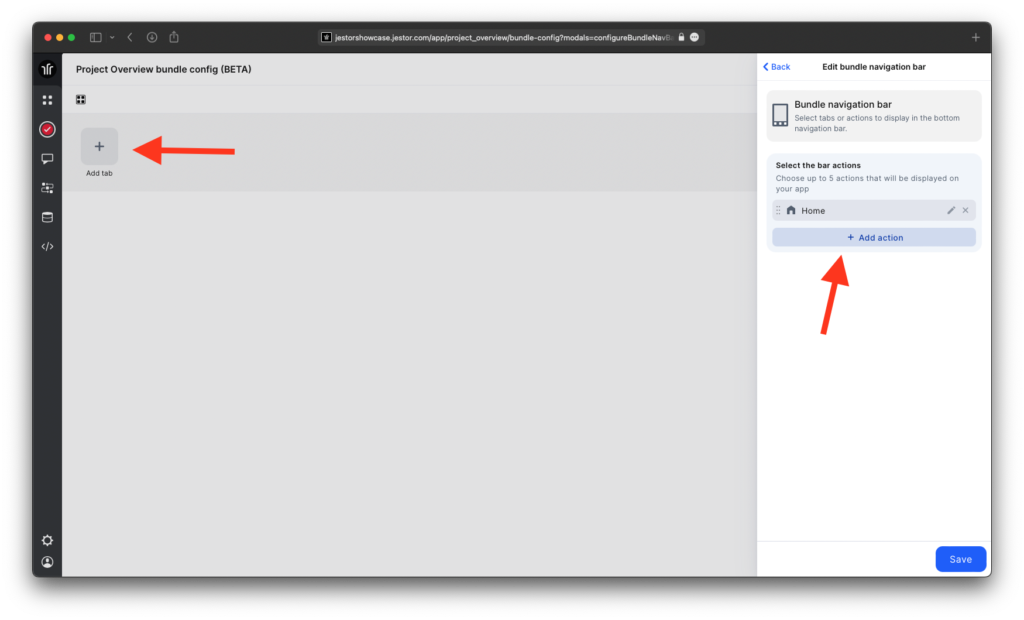
- Select the Action type, such as:
- Go to an app
- Go to a table
- Open a website or link
- Go to a record
- Add a record
- Select the app, table, record or link of your choice
- Choose a label and a select an icon
To finish, click on add. You can create up to 5 options to your bundle and this way you’ll have a custom navigation bar