Scheduling automatic daily tasks with Slack and Email notifications – no code required
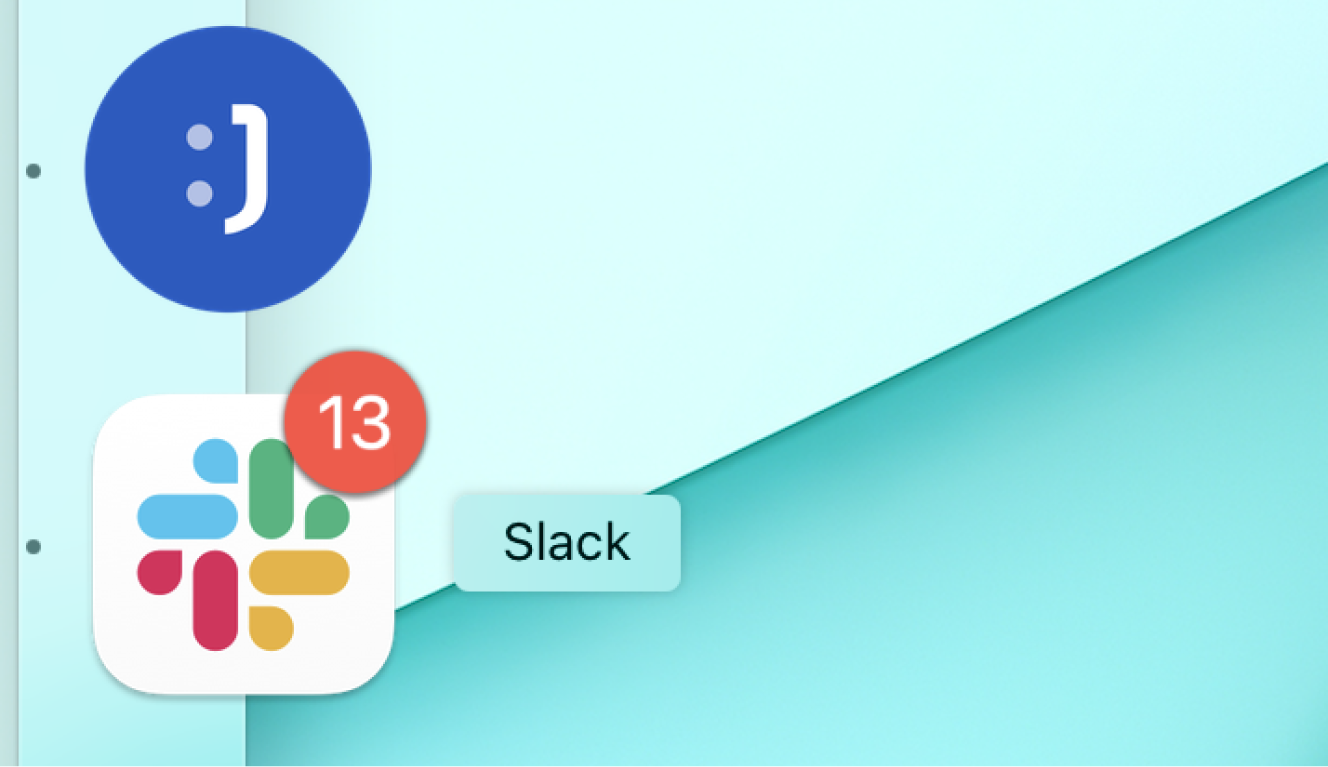
From checking your email inbox to paying bills, a lot of our daily routines involve recurring tasks that have to be completed before moving on to more varied projects. Sometimes, it’s good to set up reminders to help us with those tasks, or even record them somewhere for compliance reasons.
We’ll teach you how to set up recurring tasks in Jestor to help you manage your time, and also receive Slack notifications and emails to make sure no task gets lost!
Platforms used:
Time to build the tool ⏱:
- 2min 55sec on average.
5 Steps to Schedule automatic daily tasks with Slack and Email notifications
1. Create your Automation.
Open the tricks panel (by clicking on the bunny in the hat icon) and create a new trick. Give it a name and description so you can later identify this trick should you need to edit or deactivate it.
For the trick’s trigger, choose “Scheduled actions”. For type, select “Days” and for the interval type in “1”. Setting up the first run date is optional, but we highly encourage you to set it up so you can choose an appropriate time. For example, if today is October 27 and you wish to create tasks everyday at 6am, type in 2021-10-28 06:00.
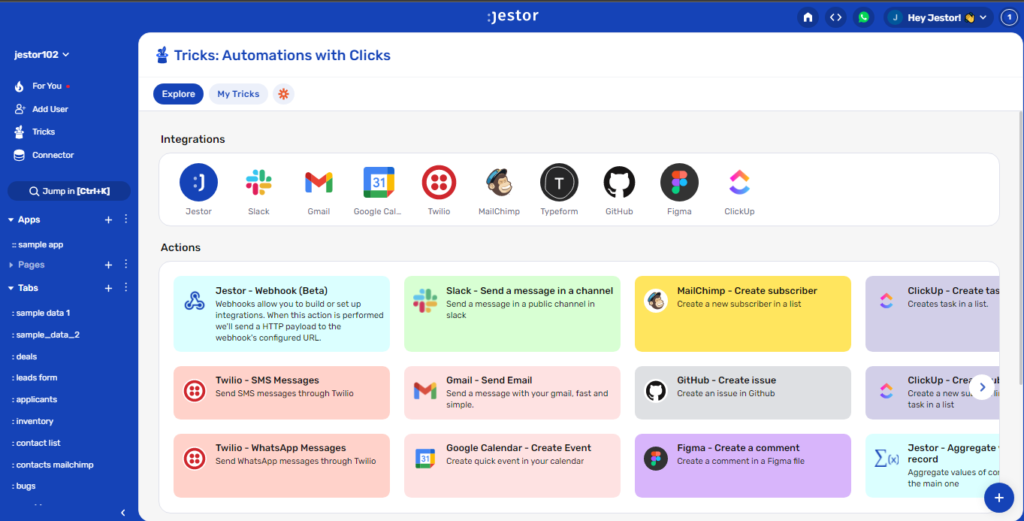
2. Set up the Tasks.
Choose the “Jestor – Create Task” action. Set up the task by filling in the required fields. You can do so by writing in things directly, by using information from Jestor, or a mix of both. In this case, we’ll go with:
- Task: write the task, such as “Post daily Facebook ad.”
- Owner: you can choose yourself from the dropdown list, or get a user id dynamically. In this case, we’ll just select our own user.
Save this action. You can create as many as necessary for all your daily tasks.
3. Create an Automatic Email.
Choose the “Gmail – Send email” action. Connect your Google account and set up the email by filling in all the required fields. You can do so by writing in things directly, by using information from Jestor, or a mix of both. In this case, we’ll go with:
- To: we’ll send the email to ourselves, so type in your email address.
- Subject: we’ll write “Don’t forget your daily tasks!”
- Message: write a message that will help you, such as a list of all the tasks you’re creating. In this case, we’ll just write “Post daily Facebook ad.”
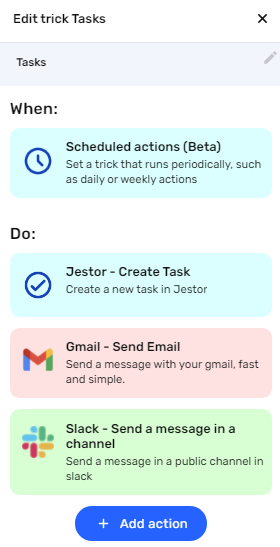
4. Create an Automatic Slack Notification.
Choose the “Slack – Send a message in a channel” action. Connect your Slack account and choose the channel the alert will be sent to. Now, type in the message that you want to receive by using a mix of fixed text and dynamic information.
We’ll go with: “Don’t forget your daily tasks: Post daily Facebook ad”
Once you’re done, save this trick.
5. Test your automation to make sure everything is working as planned.
If everything was set up correctly, the next day three things should happen:
- You should receive an email with the message set up in step three.
- You should receive a Slack message as set up in step four.
- You should receive a Jestor task, which you can keep track of and complete in your “For You” area or through the Tasks panel.
The cool thing about this setup is that not only you’re getting reminders through different channels, but the Jestor task can also be especially useful as a constant reminder. The task panel will show the number of open tasks, so at the end of the day you can always take a quick glance at it to see if you’re not forgetting to do something! ??
What’s Jestor?
Jestor is a no-code tool to build scalable internal systems, fast. You can create apps, automations, workflows and databases tailor-made for your company. Unlimited users, records, apps and automations. Try it for free here ?

