Sending coupons for subscribers with Typeform and Gmail – no code required
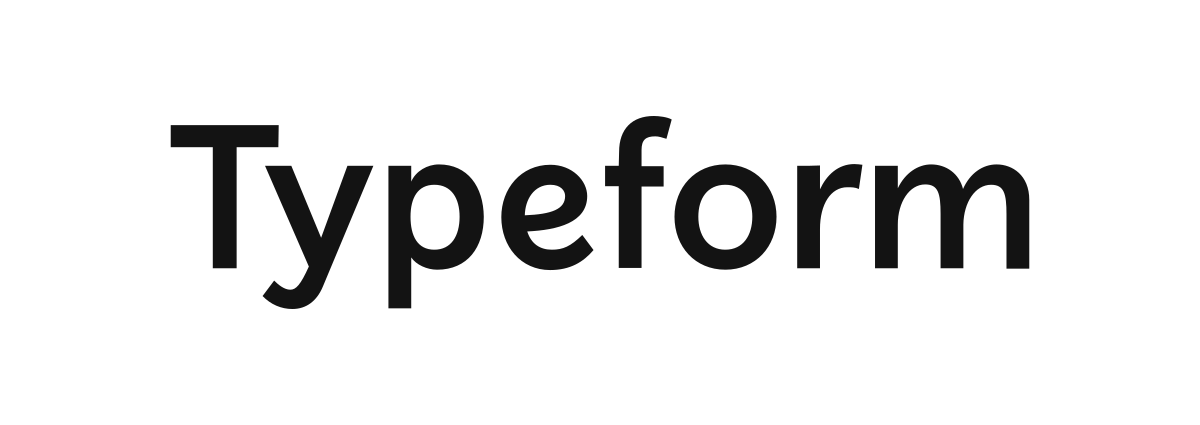
Getting leads can be a tricky endeavor. Sometimes you can set up everything right—ads, a cool landing page, an awesome product—and still need something to give potential customers an extra push towards filling a form. One good way to do this is offer coupons for those who subscribe to your mailing list.
However, if you promise them a coupon, you have to follow through! Failing in doing so can lead to frustration and a rise of bad word of mouth. We’ll teach you how to send automatic emails with coupons to leads that fill out a form.
Platforms used:
Time to build the tool ⏱:
- 4min 17sec on average.
Costs to test ?:
- Gmail ($0 using a personal account) + Typeform ($0 under 10 responses) + Jestor ($0 under 200 actions/mo) = $0.00*
*costs may vary according to different providers pricing changes.
5 Steps to Send coupons for subscribers with Typeform and Gmail
1. Create your form.
Go to Typeform and create a new form with all the information you’ll need from the subscriber. For example, you’ll usually need a subscriber’s name and email address. You can also add more fields if you wish for more information that can help you later, such as phone numbers or services they’d be interested in. Once you’re done, publish the form and go to “Share” to get the link!
2. Create your Subscribers database.
Create a table in Jestor, name it “Subscribers”, and add all the fields you’ll need for the process. In this case, all the fields you’ve created in the form in step one. The idea here is to get the information submitted and organize it into an easy to use database.
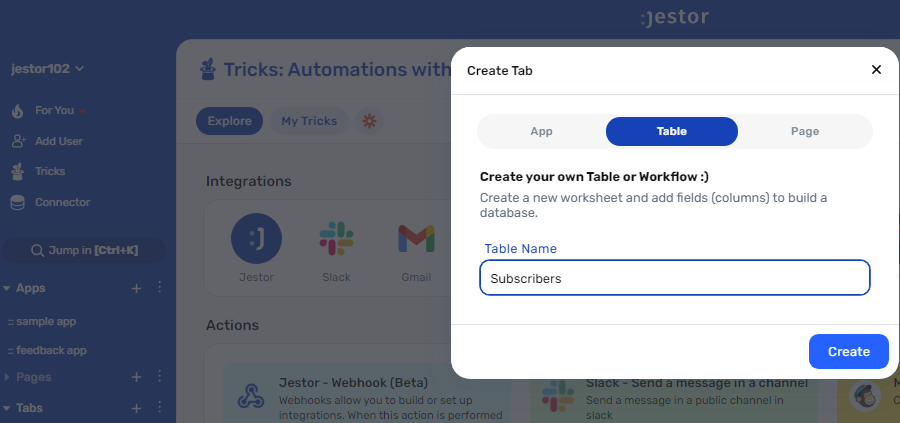
3. Integrate Typeform to the Subscribers list.
Let’s get the information from Typeform automatically. Open the tricks panel (by clicking on the bunny in the hat icon) and create a new trick. Give it a name and description so you can later identify this trick should you need to edit or deactivate it.
Now, as the trigger for this automation, select “When a new response is received in Typeform“. Connect your Typeform account and select the form you’ve created in step one in the “Choose the form” dropdown field. Save this and choose the “Jestor – Create a new record” action. Select the “Subscribers” table and match the information coming from the form to the fields in the list. Now, everytime someone submits the form, the information will be automatically sent to Jestor.
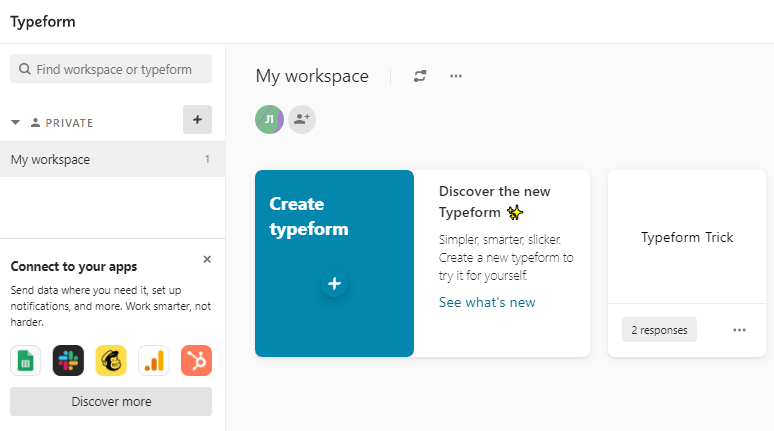
4. Send an automatic email.
Choose the “Gmail – Send email” action. Connect your Google account and set up the email by filling in all the required fields. You can do so by writing in things directly, by using information from Jestor, or a mix of both. In this case, we’ll go with:
- To: we’ll send the email to the client, using the email address in the receivable record. Depending on how you named the field in your workflow, it will probably look something like {{email}}.
- Subject: we’ll write “We’ve got a gift for you!”
- Message: we’ll make sure the message is dynamic by using something like: “Hi {{name}}! Thanks for reaching out! Here’s a coupon for an awesome discount on your first purchase.” Add a valid coupon for your platform in the text.
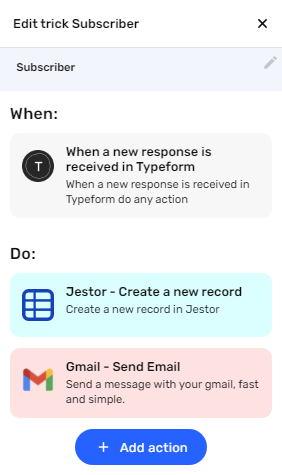
5. Test your automation to make sure everything is working as planned.
Submit a form with your own information. If you’ve set up everything right, two things should’ve happened:
- You should have a new subscriber in your Jestor database.
- You should have received an email with a coupon for your first purchase.
This automation is awesome for your business for two motives: it’s a great way to get new leads with a high chance of converting and, because it’s all automatic, you won’t have to worry about manually sending each email. By using this process, you can focus on tweaking strategies and growing your company!
What’s Jestor?
Jestor is a no-code tool to build scalable internal systems, fast. You can create apps, automations, workflows and databases tailor-made for your company. Unlimited users, records, apps and automations. Try it for free here ?

