Sending Slack notifications when a deal is closed and updating a chart automatically – no code required
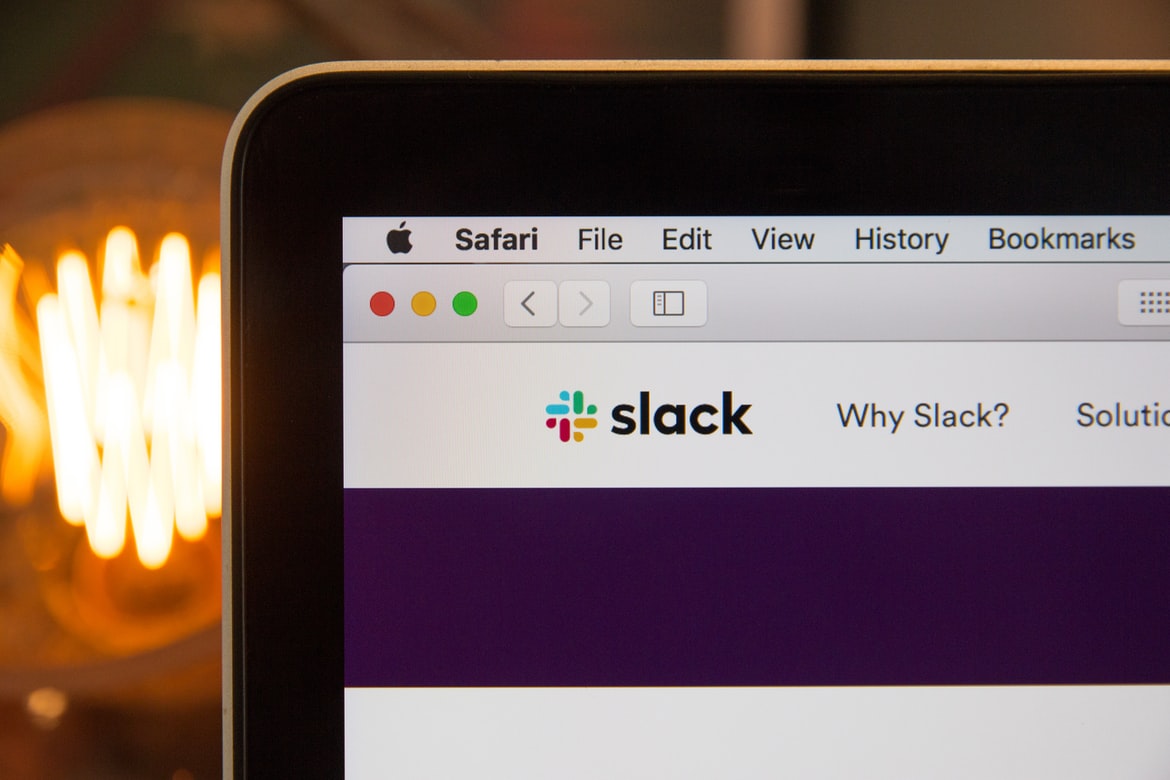
Having an easy-to-use, effective sales pipeline is one of the most important tools for a company. However, things shouldn’t stop as soon as a deal is closed. It’s important to notify your team of every new sale (both for communication between processes as well as celebration), and just as important to update metrics for an accurate overview of your company.
We’ll teach you how to automatically send a Slack message when you close a deal and update a chart of closed deals per month.
Platforms used:
Time to build the tool ⏱:
- 3min 28sec on average.
Slack ($0 with a 10,000 most recent messages history) + Jestor ($0 under 200 actions/mo) = $0.00**costs may vary according to different providers pricing changes.
5 Steps to Send Slack notifications when a deal is closed and updating a chart automatically
1. Create your Deals workflow.
Create a table in Jestor, name it “Deals”, and add all the fields you’ll need for the process. In this case, a currency field for the deal amount. Then, create a single select field for Status, such as New, Won and Lost, then click on “Flow” to activate a workflow view. Now, you have a visual representation of the process, and can basically drag the cards along as you work on them.
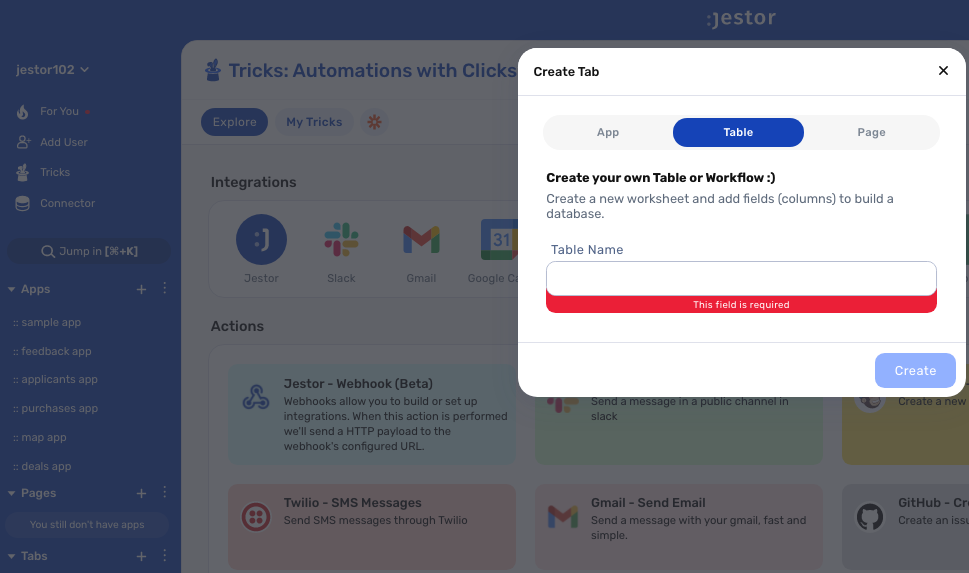
2. Create your automation.
Open the tricks panel (by clicking on the bunny in the hat icon) and create a new trick. Give it a name and description so you can later identify this trick should you need to edit or deactivate it.
In this automation, we’ll send a Slack message as soon as a post is sent to “Won”. So, as the trigger for this automation, select When a field is changed, choose the Deals table, and write “Won” in the Status field.
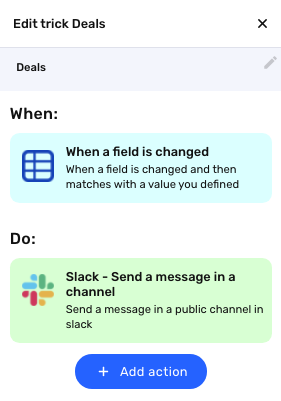
3. Set up a Slack notification.
Choose the “Slack – Send a message in a channel” action. Connect your Slack account and choose the channel the alert will be sent to. Now, type in the message that you want to receive by using a mix of fixed text and dynamic information.
We’ll go with: “Hey team! One more deal closed: {{name}} | {{amount}}”
4. Create an app to see the data.
Create an app in Jestor and name it “Deals App”. We’ll build one component in this app: a bar chart that shows every new request.
- Bar chart: click on the + icon, then Bar chart. Name it “Deals Closer per month”, then select the Deals table. For the x-axis of the chart, choose “Created at”, and for the y-axis choose “Amount”. For the analyzed interval, also choose “Created at”, and for the period choose “All time”. Now, add a filter for “Status” contains “Won”. This will ensure the chart shows data only from deals closed!
Resize the component to your liking and save.
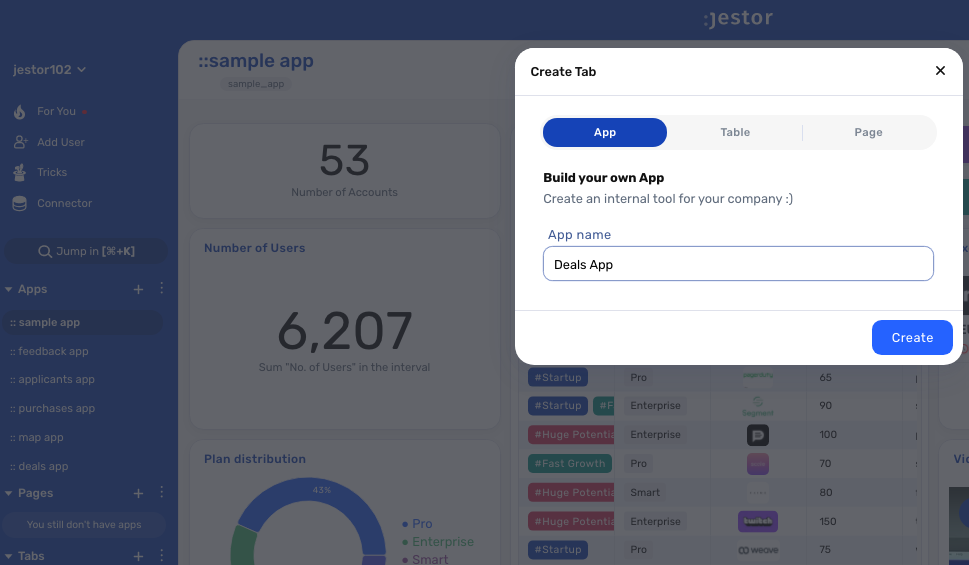
5. Test your automation to make sure everything is working as planned.
Create a new Deal record with a random amount in the “New” status. Now, drag the card to “Won”. If everything was set up correctly, you should have received a Slack notification. Now go to your Deals App: the chart should show a bar that reflects the recently closed deal.
As you keep using the sales pipeline and closing deals, this chart will keep getting richer and richer with data, and show you a history so you can keep track of everything. This way, not only you can celebrate new sales, but if performance goes down, you don’t have to wait for end-of-month reports before taking action!
What’s Jestor?
Jestor is a no-code tool to build scalable internal systems, fast. You can create apps, automations, workflows and databases tailor-made for your company. Unlimited users, records, apps and automations. Try it for free here ?

