How to Use Chat GPT AI to Create Spreadsheets
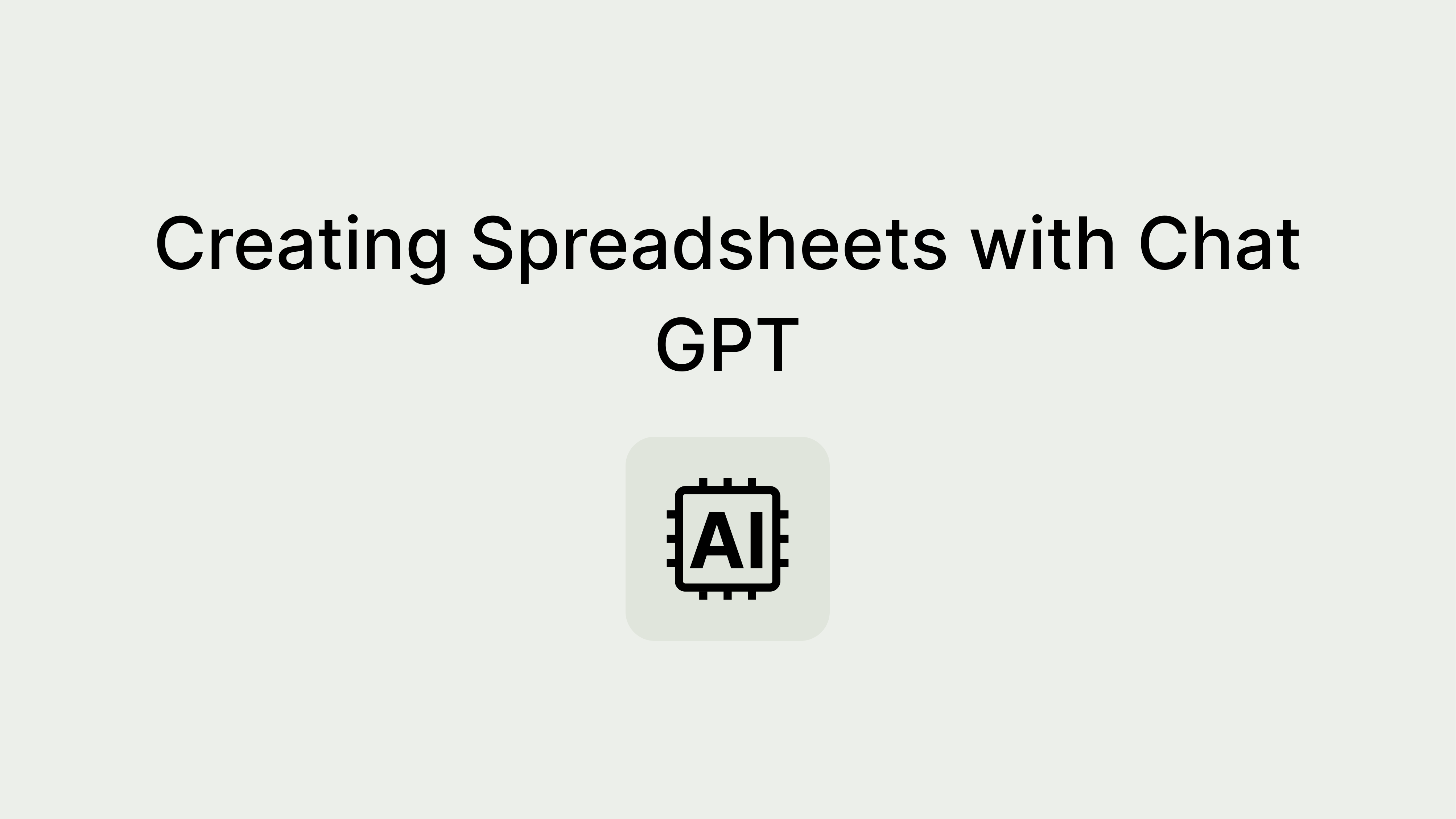
Spreadsheets are an essential tool for organizing and analyzing data in various fields, from business to personal finance. However, creating and maintaining spreadsheets can sometimes be a tedious and time-consuming process. Fortunately, with the advancements in artificial intelligence, you can now use Chat GPT to simplify and automate the creation of spreadsheets. In this article, we will explore how to utilize Chat GPT effectively to create spreadsheets and improve your productivity.
Table of contents
- What is Chat GPT and Spreadsheets?
- Benefits of Using Chat GPT for Spreadsheet Creation
- Getting Started with Chat GPT
- Creating Spreadsheets with Chat GPT
- Advanced Features and Tips for Efficient Spreadsheet Creation
- Best Practices for Using Chat GPT with Spreadsheets
- Limitations and Considerations
- Conclusion
- FAQs (Frequently Asked Questions)
What is Chat GPT and Spreadsheets?
Chat GPT is an advanced language model developed by OpenAI that uses natural language processing to understand and generate human-like text. Spreadsheets, on the other hand, are electronic documents used to store and organize data in a structured format, consisting of rows and columns. By combining the power of Chat GPT with spreadsheet creation, you can leverage the AI capabilities to streamline your workflow and save time.
Benefits of Using Chat GPT for Spreadsheet Creation
Using Chat GPT for spreadsheet creation offers several advantages. Firstly, it eliminates the need for manual data entry, as you can simply describe your requirements to Chat GPT, and it will generate the desired spreadsheet accordingly. This significantly reduces human effort and minimizes the chances of errors.
Secondly, Chat GPT allows you to communicate in natural language, making the process more intuitive and accessible. You don’t need to have advanced spreadsheet skills or knowledge of complex formulas. Instead, you can describe your needs in plain English, and Chat GPT will interpret and implement them accurately.
Lastly, Chat GPT enables you to experiment and iterate quickly. If you want to make changes to the spreadsheet structure or data, you can easily communicate those modifications to Chat GPT, and it will update the spreadsheet accordingly. This flexibility empowers you to adapt and refine your spreadsheets as needed.
Getting Started with Chat GPT
Signing Up and Accessing the Chat GPT Service
To start using Chat GPT for creating spreadsheets, you need to sign up for the service and gain access to the platform. Visit the Chat GPT website and follow the registration process to create an account. Once your account is approved, you can log in and begin utilizing the features provided.
Familiarizing Yourself with the Interface
After accessing Chat GPT, take some time to explore the interface and understand its various components. Familiarize yourself with the chat window, where you will interact with the AI model. Additionally, learn about any available shortcuts or commands that can enhance your experience and make the conversation more efficient.
Creating Spreadsheets with Chat GPT

Now that you are ready to create spreadsheets with Chat GPT, follow these step-by-step instructions to achieve optimal results.
Step 1: Defining Spreadsheet Requirements
Clearly articulate the purpose and specifications of the spreadsheet you want to create. Consider the type of data, desired layout, calculations, and any specific formatting requirements. The more precise your instructions, the better Chat GPT can understand and fulfill your needs.
Step 2: Interacting with Chat GPT
Open the chat window in the Chat GPT interface and initiate a conversation with the model. Start by greeting Chat GPT and provide a brief overview of the spreadsheet you want to create. Remember to maintain a conversational tone and use personal pronouns to establish a friendly rapport.
Step 3: Specifying Spreadsheet Structure
Describe the structure of the spreadsheet, including the number of rows and columns, headers, and any additional sections or tabs required. You can specify the arrangement of data and the hierarchy of information within the spreadsheet.
Step 4: Populating Spreadsheet Cells
Communicate the data that needs to be entered into the spreadsheet. You can provide the values directly or describe the source from which Chat GPT should retrieve the data. Be clear and concise in your instructions, ensuring that Chat GPT understands the intended data accurately.
Step 5: Formatting and Styling the Spreadsheet
If you have specific formatting preferences or styling requirements, convey them to Chat GPT. You can specify the font, cell colors, borders, alignment, and other formatting aspects. Additionally, instruct Chat GPT on how to handle numerical values, dates, and other data types.
Advanced Features and Tips for Efficient Spreadsheet Creation
While the basic steps mentioned above cover the essentials of spreadsheet creation using Chat GPT, there are several advanced features and tips that can enhance your experience and efficiency.

Using Formulas and Functions
Chat GPT can handle basic calculations and formulas. Describe the calculations you want to perform, such as summing columns, applying mathematical operations, or using built-in functions like AVERAGE or COUNT. Chat GPT will interpret your instructions and generate the desired formulas.
Applying Conditional Formatting
Conditional formatting allows you to highlight specific cells based on predefined criteria. Instruct Chat GPT on the conditions to be met and the corresponding formatting styles. For example, you can request Chat GPT to highlight cells with values above a certain threshold or cells containing specific keywords.
Sorting and Filtering Data
If you have a large dataset and need to sort or filter the data, let Chat GPT know your requirements. Specify the columns to sort by, the order (ascending or descending), and any criteria for filtering the data. Chat GPT will organize the data accordingly, making it easier to analyze.
Collaborating with Others
Chat GPT can facilitate collaboration by allowing multiple users to contribute to the same spreadsheet. If you need to involve others in the process, inform Chat GPT about the desired collaborative features. Specify user roles, access permissions, and any restrictions or security measures you want to implement.
Automating Repetitive Tasks
If you frequently perform repetitive tasks in spreadsheets, Chat GPT can help automate them. Describe the repetitive actions you want to streamline, such as data entry, calculations, or data transformations. Chat GPT can generate scripts or macros to automate these tasks, saving you time and effort.
Best Practices for Using Chat GPT with Spreadsheets
To make the most of Chat GPT for spreadsheet creation, follow these best practices:
Clearly Communicating Instructions
Articulate your instructions in a clear and concise manner. Use simple language, avoid ambiguity, and provide specific examples when necessary. The more precise and explicit you are in conveying your requirements, the more accurate the results will be.
Verifying and Cross-Checking Results
After Chat GPT generates the initial spreadsheet, thoroughly review the output. Cross-check the data, formulas, and formatting against your intended specifications. If you notice any discrepancies or errors, communicate the necessary corrections to Chat GPT for refinement.
Reviewing and Refining Output
Consider the generated spreadsheet as a starting point rather than a final product. Review the layout, data organization, and overall usability of the spreadsheet. Make any required adjustments or refinements to ensure the output aligns with your expectations.
Ensuring Data Security and Privacy
When using Chat GPT for spreadsheet creation, be mindful of data security and privacy concerns. Avoid sharing sensitive or confidential information during the conversation. If you need to work with sensitive data, consider using dummy or anonymized data for testing and review purposes.
Limitations and Considerations
While Chat GPT offers significant benefits for spreadsheet creation, it’s important to be aware of its limitations and consider certain factors:
Handling Large Datasets
When dealing with large datasets, Chat GPT may encounter limitations in processing and memory. In such cases, it’s advisable to split the data into smaller subsets or employ strategies to handle the data in manageable chunks.
Dealing with Complex Formulas
While Chat GPT can handle basic calculations and formulas, extremely complex or specialized formulas may pose challenges. In such situations, consider providing specific instructions or manually implementing complex formulas after the initial spreadsheet generation.
Addressing Potential Errors
As with any AI-powered tool, there is a possibility of occasional errors or inaccuracies in the output. It’s important to exercise due diligence and verify the generated spreadsheet for correctness. If you encounter errors, communicate them to Chat GPT for rectification.
Conclusion
Using Chat GPT to create spreadsheets offers a valuable opportunity to streamline your workflow and enhance productivity. By leveraging the power of AI, you can communicate your spreadsheet requirements in natural language, automate data entry, formatting, and calculations, and iterate quickly based on your evolving needs. Embrace the conversational style of interaction and follow best practices to achieve optimal results.
FAQs (Frequently Asked Questions)
- Can Chat GPT handle multiple spreadsheets simultaneously?
- Yes, Chat GPT can handle multiple spreadsheets simultaneously. You can communicate your instructions and requirements for each spreadsheet separately.
- Is there a limit to the number of rows and columns in a spreadsheet created with Chat GPT?
- Chat GPT can handle a large number of rows and columns in a spreadsheet. However, there may be practical limitations based on the platform or software you are using to interact with Chat GPT.
- Can I import data from external sources into the spreadsheet using Chat GPT?
- Currently, Chat GPT may not have direct integration capabilities with external sources. However, you can provide the necessary instructions and describe the data you want to import, and Chat GPT can help generate the appropriate structures and placeholders.
- Is it possible to integrate Chat GPT with existing spreadsheet software?
- Chat GPT operates as a standalone service and may not have direct integration with specific spreadsheet software. However, you can export the generated spreadsheet from Chat GPT and import it into your preferred software for further editing or analysis.
- How accurate and reliable are the results generated by Chat GPT for spreadsheet creation?
- Chat GPT strives to provide accurate and reliable results. However, it’s important to verify the output and perform thorough reviews to ensure correctness and alignment with your requirements.

