Adding Google Docs to a dashboard – no code required
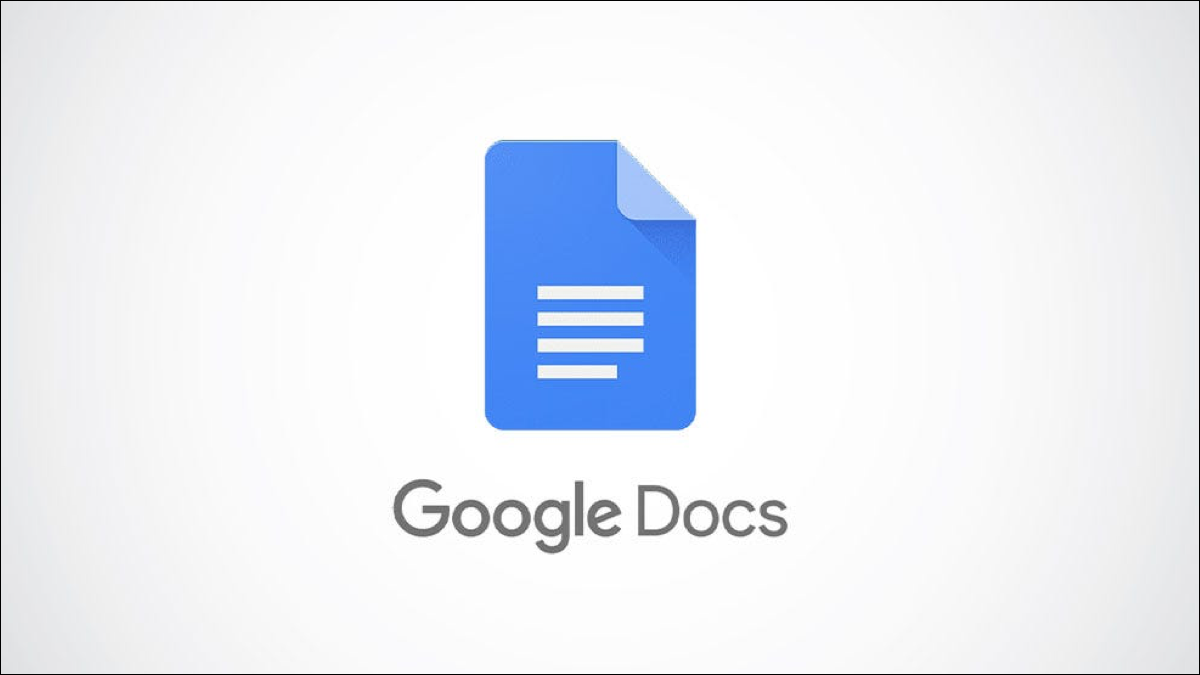
There are many situations when having a guiding document can be handy: pricing tables, company policies, processes instructions. Now, while those documents help, a lot of times they go unused simply for the fact that they’re stored away, almost always forgotten. Incorporating them into a dashboard is a great way to make sure they will be used when needed, so you can get the most out of them.
We’ll teach you how to integrate Google Docs to a dashboard to display a location automatically.
Platforms used:
Time to build the tool ⏱:
- 1min 52sec on average.
Google Docs ($0 on a personal account) + Jestor ($0 under 200 actions/mo) = $0.00*
*costs may vary according to different providers pricing changes.
2 Steps to Add Google Docs to a dashboard – no code required
1. Create an embeddable HTML code for your document.
Go to your document in Google Docs. Now, click on File > Publish to the web. Select the Embed tab and click on publish: this should provide you with an HTML code for the doc.
2. Create an app to see the document.
Create an app in Jestor and name it “Document App”. We’ll build one component in this app: an embedded component that shows our map.
- Embedded: click on the + icon, then Embedded. Name it “Document”, then paste the code you got in step one.
Resize the component to your liking and save.
Now, the document will be readable and browsable directly in your app! This is a life saver in cases where the process is manual but the rules are complex. For example, imagine a customer support app where you have all the answer guidelines visible on screen along with the ticket pipeline. With just two steps, you can make your process thousands of times easier for your team.
What’s Jestor?
Jestor is a no-code tool to build scalable internal systems, fast. You can create apps, automations, workflows and databases tailor-made for your company. Unlimited users, records, apps and automations. Try it for free here ?

