How to Collect Leads from a Typeform and Send Automatic Messages Through Gmail and Slack – no code required
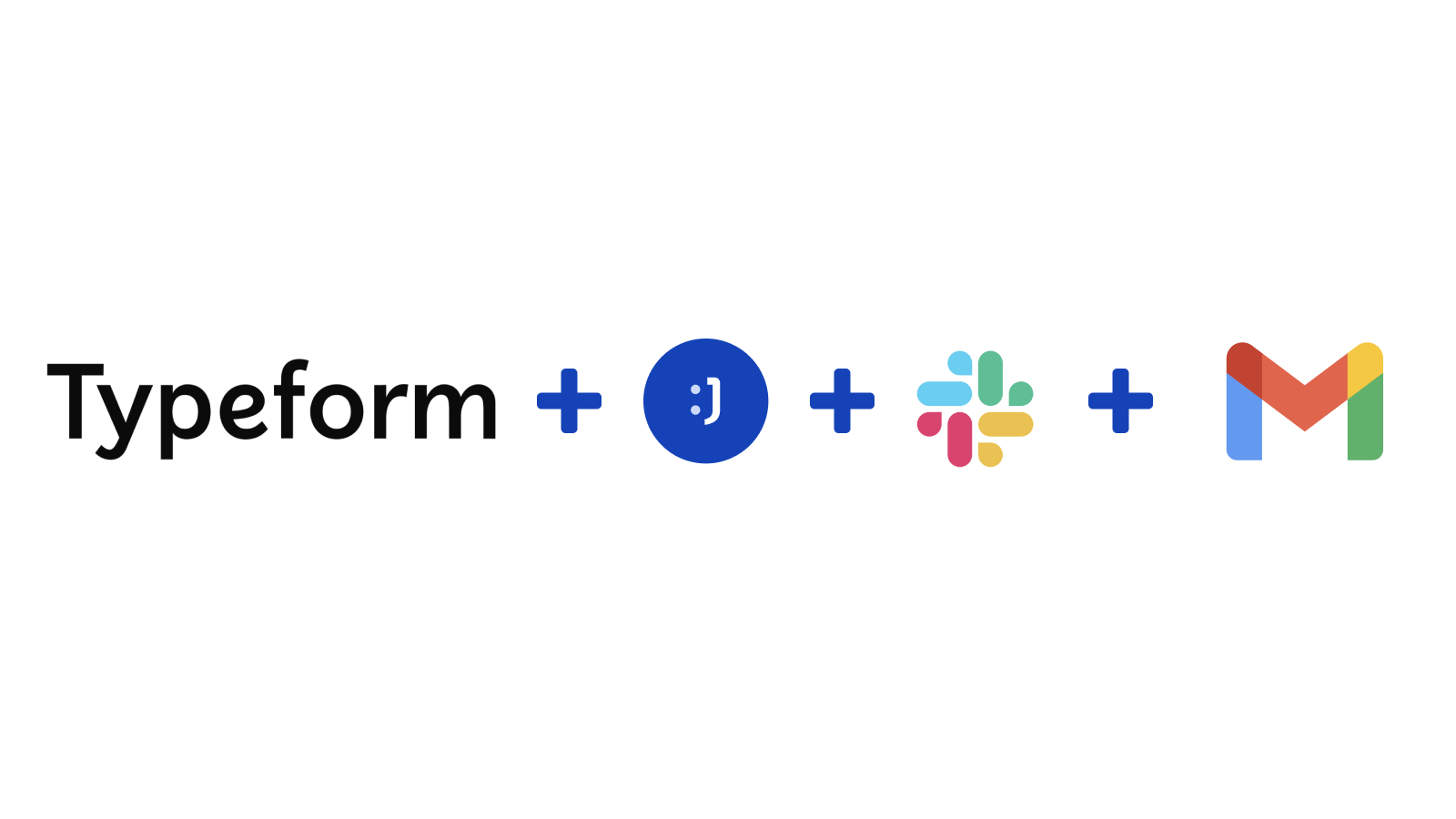
Collecting leads is an important part of selling, and giving potential customers a way to request your services is vital for an effective growth strategy. All your marketing efforts would be wasted if there were no way for potential customers to get in touch, and Typeform is a cool way of this process delightful for your customer.
However, it’s important to be quick and act on those requests ASAP. Clients may lose interest from one day to the next, and it’s not a great feeling to lose a sale because you were too slow on getting back to someone, or didn’t see that a request was sent in the first place!
We’ll teach how to make the whole process automatic, so potential clients are dazzled by a lightning fast experience.
Platforms used:
Time to build the tool ⏱:
- 4’57” on average.
6 steps to Collect Leads from a Typeform and Send Automatic Messages Through Gmail and Slack
1. Step One: Creating your form.
Go to Typeform and create a new form with all the information you’ll need from your lead. Usually, this means personal information that helps you reach out to them (such as name and email address), as well as inquiry info that helps you understand what they’re looking for.
Tip: Typeform lets you customize not only the data fields, but also a lot of aesthetic details, so take advantage of this! A sleek, beautiful form can really help your customer trust your company.
2. Step Two: creating your leads pipeline.
Create a table in Jestor, name it “Leads”, and add all the fields you’ve created in the form in Step One. The idea here is to get the information submitted and organize it into an easy to use database. You can also create a single select field for status, and then click on “Flow” to activate a workflow view. This effectively turns this table into a CRM, making it easier to manage leads as you get in touch with them.
3. Step Three: integrate the form to the pipeline.
Now, let’s get the information from Typeform automatically. Open the tricks panel (by clicking on the bunny in the hat icon) and create a new trick. Give it a name and description so you can later identify this trick should you need to edit or deactivate it.
Now, as the trigger for this automation, select When a new response is received in Typeform. Connect your Typeform account and select the form you’ve created in Step One in the “Choose the form” dropdown field. Now, create a “create a new record” action to every time someone submits the form, the information will be automatically sent to Jestor.
4. Step Four: Sending an automatic email.
Choose the “Gmail – Send email” action. Connect your Google account and set up the email by filling in all the required fields. You can do so by writing in things directly, by using information from Jestor, or a mix of both. In this case, we’ll go with:
- To: we’ll click on the lead’s email {leads.email}, so this changes dynamically.
- Subject: we’ll write “Thanks for your inquiry!”
- Message: we’ll add a standard Plain Text message, but get the lead’s name dynamically: “Hey, {leads.name}! Thanks for the interest in our services. How about a 15 minute chat?”
By doing this, your customer won’t have to wait: they’ll instantly have a way of setting up a call with you.
5. Step Five: Setting up an alert.
Now, just leads are receiving automatic emails, that doesn’t mean you shouldn’t be aware of when a new form entry is submitted! Setting up a Slack alert is a great way of keeping up with all the leads coming in.
Choose the “Slack – Send a message in a channel” action. Connect your Slack account and choose the channel the alert will be sent to. Now, type in the message that you want to receive by using a mix of fixed text and dynamic information.
We’ll go with: “New lead: {{leads.name}} | {{leads.inquiry}}”
6. Step Six: test your automation to make sure everything is working as planned.
Submit a new form entry with your own information. If you’ve set up everything right, three things should’ve happened:
- A new lead record was created in your Jestor workflow.
- You should’ve gotten an email as set up in Step Four.
- You should’ve received a message in Slack telling you a new lead was created.
Now, you have a functional pipeline that automatically reaches out to new leads, shortening the sales cycle and helping you keep track of every deal with little to no manual work required. You can also create more automations for follow up emails, or even a Slack message for when a deal is won. There’s nothing better than celebrating when things are running smoothly ?
What’s Jestor?
Jestor is a no-code tool to build scalable internal systems, fast. You can create apps, automations, workflows and databases tailor-made for your company. Unlimited users, records, apps and automations. Try it for free here ?

