How to Send Automatic Emails in a Sales Funnel – no code required
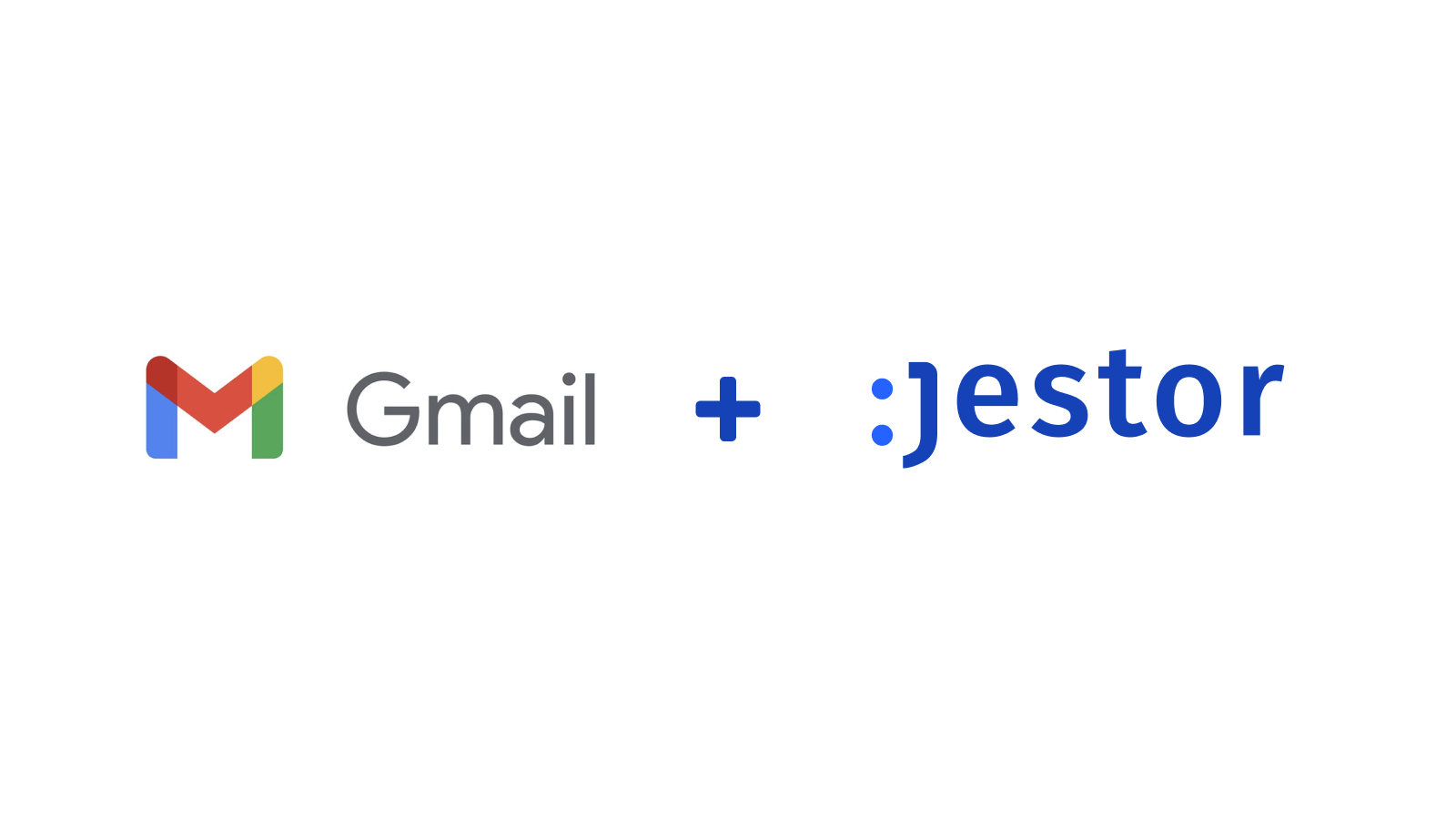
Effective sales are part persuasion, part bulletproof processes. Most of the time, closing deals involve not only sales calls and presenting your product, but also following up with prospects to nudge the deal forward.
While those follow up emails are usually standardized, they can take a lot of time from your team when dealing with a large sales funnel. We’ll teach you how to automate those emails so your team can focus less on manual tasks and more on closing deals.
Platforms used:
Time to build the tool ⏱:
- 4’45” on average.
4 steps to build automatic e-mails in a sales funnel
1. Step One: creating the sales workflow.
First things first. Create a table in Jestor, name it “Deals”, and add all the fields necessary for the sales process, such as lead name, email and deal amount. Make sure to create a single select field for status, and add options such as New, Follow Up, and Won. Then, click on “Flow” to activate a workflow view.
2. Step Two: create an automation.
Open the tricks panel (by clicking on the bunny in the hat icon) and create a new trick. Give it a name and description so you can later identify this trick should you need to edit or deactivate it.
Now, set up a trigger for your automation. A trigger is the set of conditions necessary for a trick to run. In this case, we want to send an email when the deal in the workflow is moved to the status Follow-Up. For this, we will use the “When a field is changed” trigger: it runs an automation when a specific field reaches a certain value. Choose the “Deals” table and then, on the Status field write Follow Up. Now save the trigger.
3. Step Three: sending an automatic email.
Choose the “Send an email” action. Connect your Google account (if you’re already logged in, you just have to click to give permission, otherwise a login form will pop up). After connecting, set up the email by filling in all the required fields. You can do so by writing in things directly, by using information from Jestor, or a mix of both. In this case, we’ll go with:
- To: we’ll click on the lead’s email {deals.email}, so this changes dynamically.
- Subject: we’ll write “How about a 15 minute talk?”
- Message: we’ll add a standard Plain Text message, but get the lead’s name dynamically: “Hey, {deals.name}, do you have a few minutes to catch up?”
4. Step Four: test your automation to make sure your leads are receiving your emails.
Create a new lead in the Deals workflow with your own email. Now, move it to the Follow Up stage and open your Gmail inbox. You should now have received an email from yourself with the information set up in Step Three.
In just 4 easy steps, you can guarantee you’ll never lose a deal by forgetting to keep in touch with a prospect. You can also play around with the other parameters to customize the message, and even set up the HTML for the email if you want to go with a more professional look ?

