Posting on social media and sending the link to a Slack channel automatically – no code required
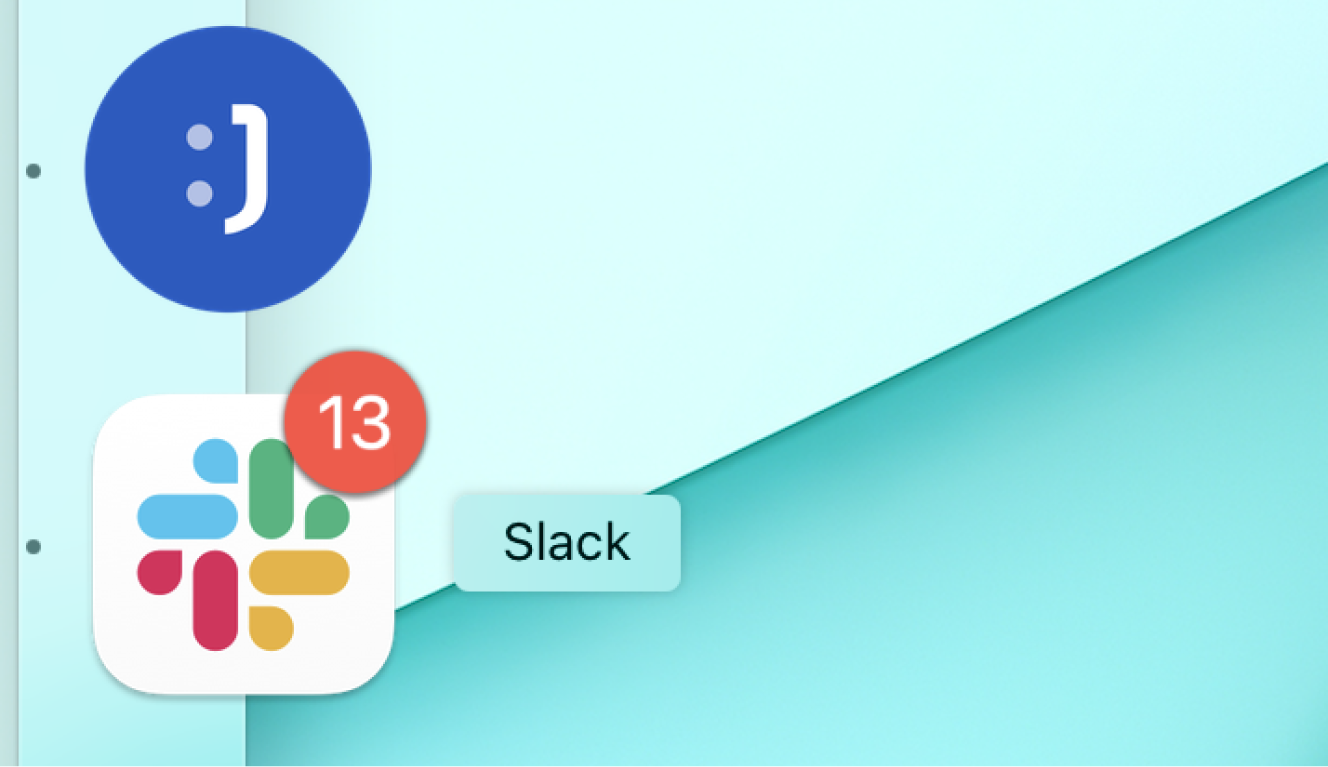
Creating content for your company is a great way to grow organically. That is, if you keep an organized, constant production flow, and good levels of engagement. A good way to do that is to always notify your team when a new post is up, so they can like and share as well!
We’ll teach you how to automatically send a Slack message to your team when you mark a planned post as done.
Platforms used:
Time to build the tool ⏱:
- 4min 42sec on average.
Costs to test ?:
- Slack ($0 with a 10,000 most recent messages history) + Jestor ($0 under 200 actions/mo) = $0.00*
*costs may vary according to different providers pricing changes.
4 Steps to Post on social media and sending the link to a Slack channel automatically
1. Create your Content workflow.
Create a table in Jestor, name it “Content”, and add all the fields you’ll need for the process. In this case, we’ll need a url field for the post’s link when it’s live. Then, create a single select field for Status, such as New, Writing and Posted, then click on “Flow” to activate a workflow view. Now, you have a visual representation of the process, and can basically drag the cards along as you work on them.
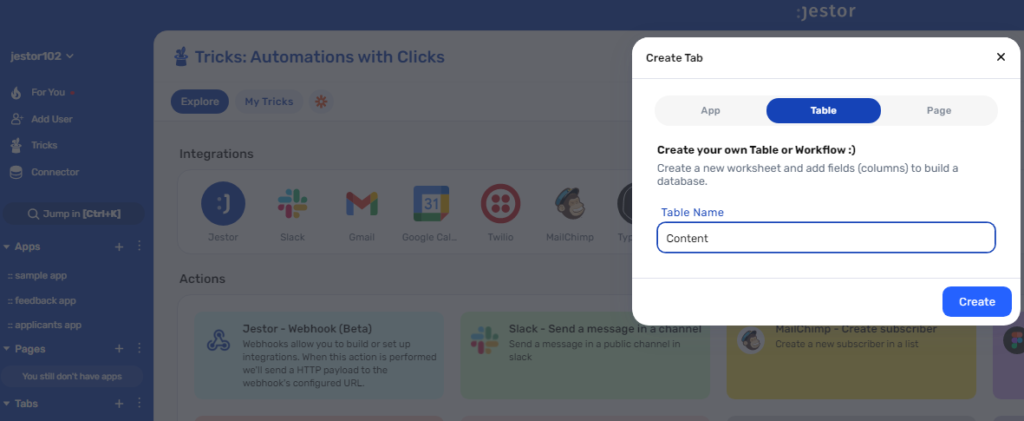
2. Create your automation.
Open the tricks panel (by clicking on the bunny in the hat icon) and create a new trick. Give it a name and description so you can later identify this trick should you need to edit or deactivate it.
In this automation, we’ll send a Slack message as soon as a post is sent to “Posted”. So, as the trigger for this automation, select When a field is changed, choose the Content table, and write “Posted” in the Status field.
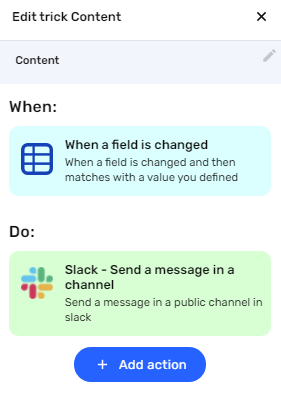
3. Set up a Slack notification.
Choose the “Slack – Send a message in a channel” action. Connect your Slack account and choose the channel the alert will be sent to. Now, type in the message that you want to receive by using a mix of fixed text and dynamic information.
We’ll go with: “Hey team! A new post is up: {{url}}”
4. Test your automation to make sure everything is working as planned.
Create a new Content record. Then, write a URL in the url field and move the card to “Posted”. If you’ve set up everything right, you should have received a Slack message that directs you to the post!
With just a few steps, you have a workflow to keep you organized and productive. But, best of all, you’ll also automatically send a new post to your team so they can give the publication a push. Also, you’ll have a database of previous posts, should you check them out later :)
What’s Jestor?
Jestor is a no-code tool to build scalable internal systems, fast. You can create apps, automations, workflows and databases tailor-made for your company. Unlimited users, records, apps and automations. Try it for free here ?

