Sending Automatic SMS and Email to Bill Your Customers – no code required
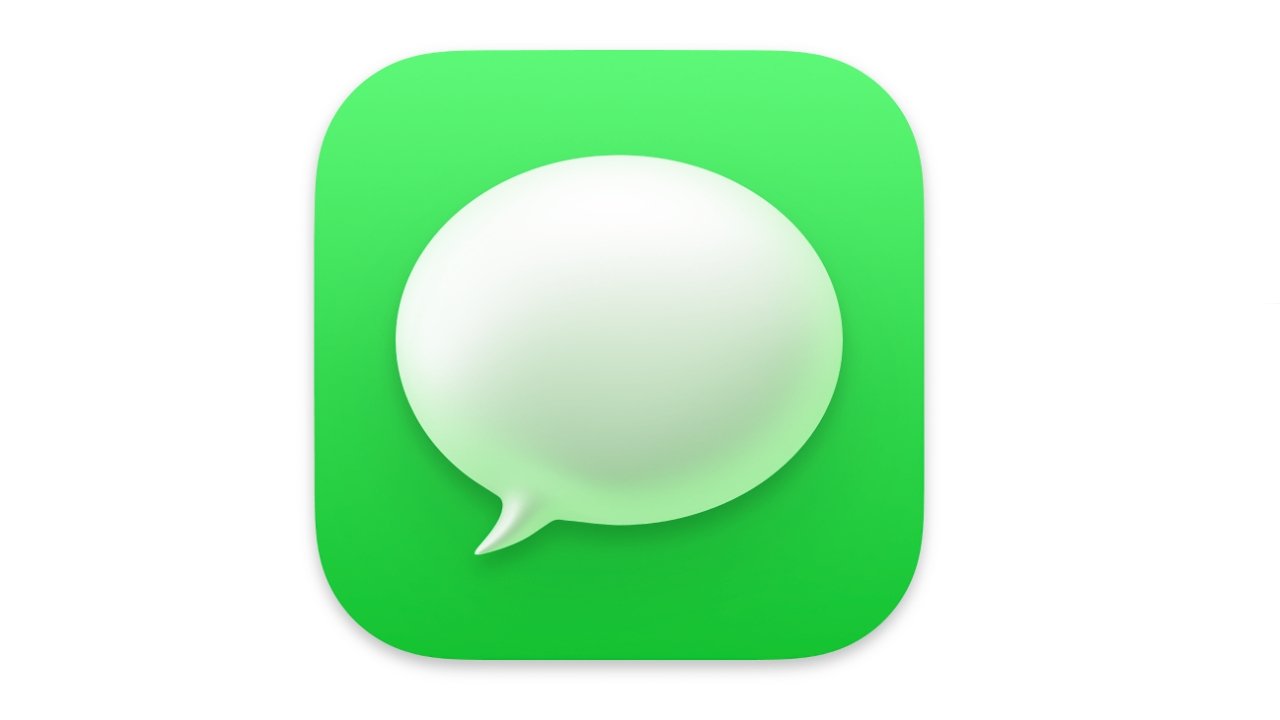
While providing excellent service to your clients already helps things immensely, when it comes to collecting payments, there’s a lot that can go wrong. If your process is not automated, you may forget to send them the invoice. Also, there could be problems on your client’s end too: sometimes they can get so many emails that yours just get drowned in their inbox.
We’ll teach you how to send automatic emails and text notifications as soon as a project is completed, so that you stop losing money through preventable mistakes: with the steps below, your billing processes will run like clockwork.
Platforms used:
Time to build the tool ⏱:
- 3min 53sec on average.
4 Steps to Send Automatic Emails and Text Messages to Bill Your Customers
1. Create your Projects workflow.
Create a table in Jestor, name it “Projects”, and add all the fields necessary for providing your services to your client (things like start date, or even assigned team members, and client’s email address and phone number). Now, create a single select field for Status, such as New and Finished, then click on “Flow” to activate a workflow view. Now, you have a visual representation of the process, and can basically drag the cards along as you work on them.
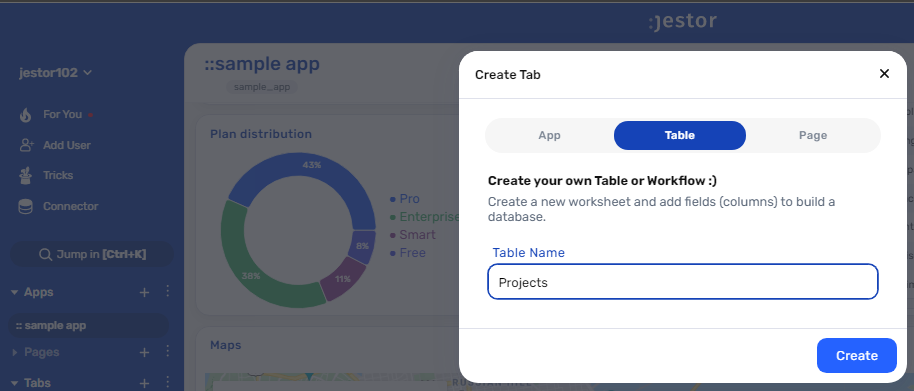
2. Create automatic emails for when a project is done.
Open the tricks panel (by clicking on the bunny in the hat icon) and create a new trick. Give it a name and description so you can later identify this trick should you need to edit or deactivate it.
Choose the “Gmail – Send email” action. Connect your Google account and set up the email by filling in all the required fields. You can do so by writing in things directly, by using information from Jestor, or a mix of both. In this case, we’ll go with:
- To: we’ll send the email to the client, using the email address in the workflow record. Depending on how you named the field in your workflow, it will probably look something like {{email}}.
- Subject: we’ll write “Your project is finished!”
- Message: we’ll make sure the message is dynamic by using something like: “Hi {{clients_name}}! The project {{name}} is finished. As agreed, the total amount due is {{amount}}.”
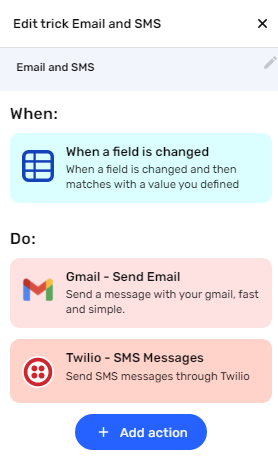
3. Create automatic text messages.
Choose the “Twilio – SMS Messages” action. Connect your Twilio account and set up the text message by filling in all the required fields. You can do so by writing in things directly, by using information from Jestor, or a mix of both. In this case, we’ll go with:
- From: this field should pull information automatically from Twilio. Choose one of your available phone numbers.
- To: choose the field with the client’s phone number, which should look something like {{clients_phone}}.
- Message: Use the same message from the email: “Hi {{clients_name}}! The project {{name}} is finished. As agreed, the total amount due is {{amount}}.”
Once finished, save the trick.
4. Test your automation to make sure everything is working as planned.
Create a new project with your information, then drag the card to “Finished”. If you’ve set up everything right, you should have received an email asking just as set up in step two!
Also, you should have received an identical text message in your phone.
You can now guarantee your client will know they have a pending payment as soon as a project is finished. You can also play around and customize the messages to find the perfect balance between celebrating the finished project and the financial information. With just a few steps, you’ve created a bulletproof billing process ?
What’s Jestor?
Jestor is a no-code tool to build scalable internal systems, fast. You can create apps, automations, workflows and databases tailor-made for your company. Unlimited users, records, apps and automations. Try it for free here ?

