Sending Automatic Emails to Ask for Customers Feedback on Projects with Typeform – no code required
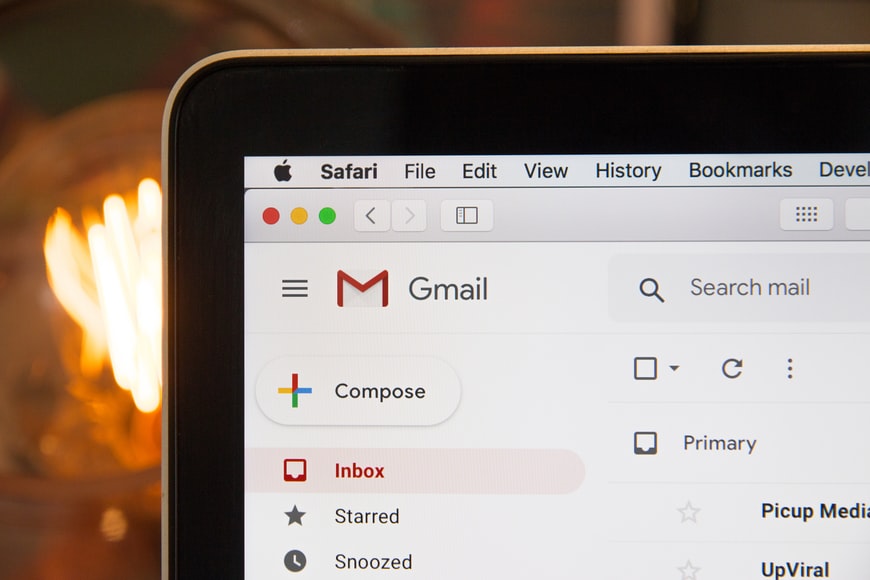
No matter how great the product or service you provide is, there’s always room for improvement. Customer feedback is an excellent way to understand what you’re doing right but, more importantly, what exactly you’re doing wrong.
We’ll teach you how to send an automatic email for clients requesting their feedback through a Typeform, and then getting this information to keep track of your average score and most critical feedback.
Platforms used:
Time to build the tool ⏱:
- 4min 45sec on average.
6 Steps to Send Automatic Emails to Ask for Customers Feedback on Projects with Typeform
1. Create your form.
Go to Typeform and create a new form with all the information you’ll need from the submitter. In the case of a feedback form, this usually means a score for your service, as well as a text field for descriptive feedback. Once you’re done, publish the form and go to “Share” to get the link!
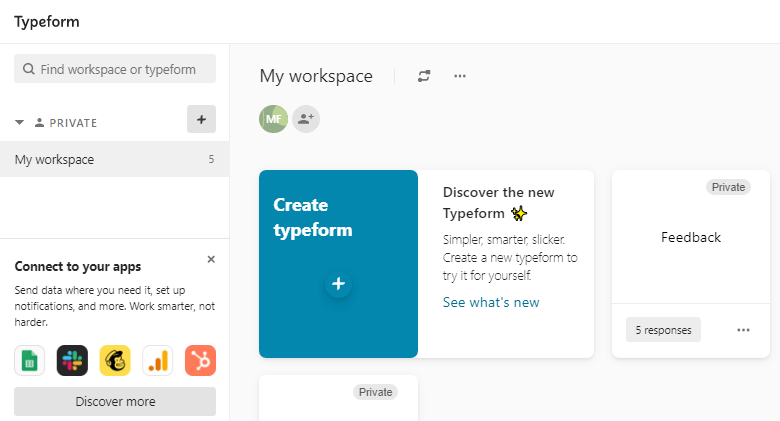
2. Create your Feedback list.
Create a table in Jestor, name it “Feedback”, and add all the fields you’ve created in the form in Step One. The idea here is to get the information submitted and organize it into an easy to use database.
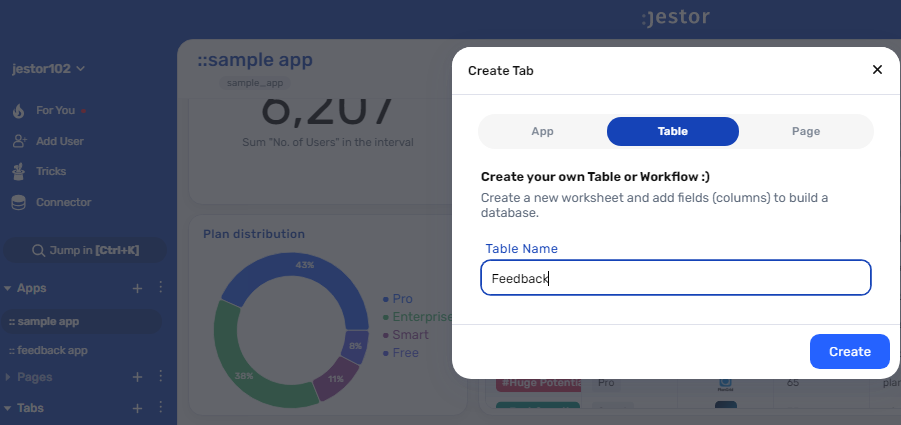
3. Create your Projects workflow.
Create a table in Jestor, name it “Projects”, and add all the fields necessary for providing your services to your client (things like start date, or even assigned team members, and client’s email). Now, create a single select field for Status, such as New and Finished, then click on “Flow” to activate a workflow view. Now, you have a visual representation of the process, and can basically drag the cards along as you work on them.
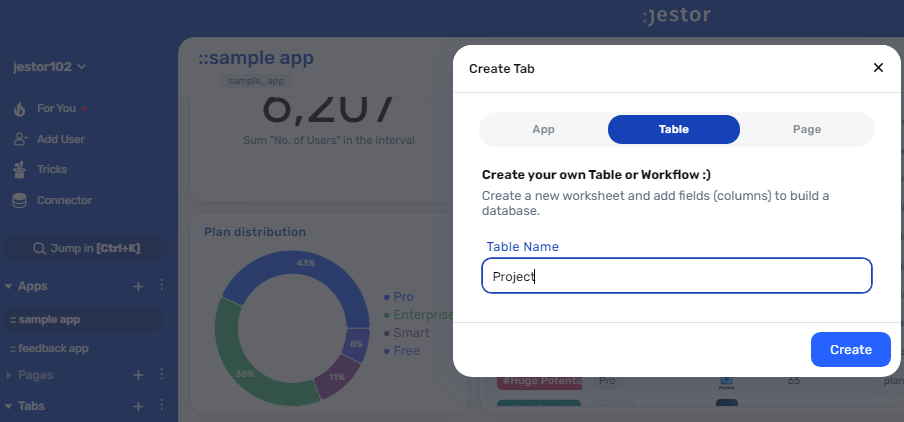
4. Create automatic emails for when a project is done.
Open the tricks panel (by clicking on the bunny in the hat icon) and create a new trick. Give it a name and description so you can later identify this trick should you need to edit or deactivate it.
Choose the “Gmail – Send email” action. Connect your Google account and set up the email by filling in all the required fields. You can do so by writing in things directly, by using information from Jestor, or a mix of both. In this case, we’ll go with:
- To: we’ll send the email to the client, using the email address in the workflow record. Depending on how you named the field in your workflow, it will probably look something like {{email}}.
- Subject: we’ll write “Loved working with you! Do you have a few minutes to help us out?”
- Message: we’ll make sure the message is dynamic by using something like: “Hi {{clients_name}}! Could you help us out by giving us feedback? The link is *link to form*.”
Once you’re done, save this trick.
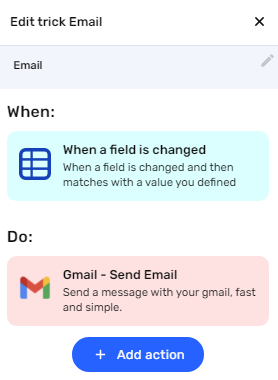
5. Integrate Typeform to the Feedback list.
Let’s get the information from Typeform automatically. Open the tricks panel again and create a new trick.
Now, as the trigger for this automation, select When a new response is received in Typeform. Connect your Typeform account and select the form you’ve created in Step One in the “Choose the form” drop down field. Save this and choose the “Jestor – Create a new record” action. Select the “Feedback” table and match the information coming from the form to the fields in the list. Now, every time someone submits the form, the information will be automatically sent to Jestor.
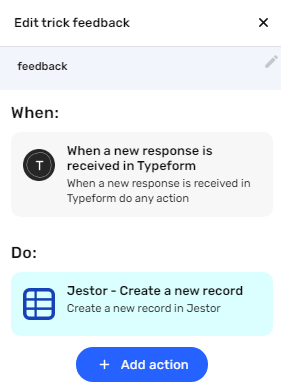
6. Test your automation to make sure everything is working as planned.
Create a new project with your information, then drag the card to “Finished”. If you’ve set up everything right, you should have received an email asking for feedback!
Submit a new form entry with feedback. This information will go directly into your Feedback list!
With these steps, you’ve created a workflow that you can expand and iterate to manage projects, but, more importantly, that also requests a client’s feedback as soon as the project is finished. Getting honest feedback can go a long way in pointing out ways you can improve, which in turn will help you grow your business even more ?
What’s Jestor?
Jestor is a no-code tool to build scalable internal systems, fast. You can create apps, automations, workflows and databases tailor-made for your company. Unlimited users, records, apps and automations. Try it for free here ?

